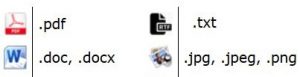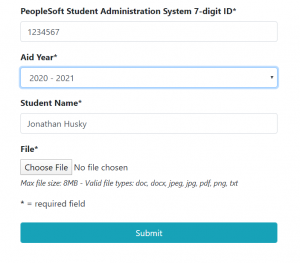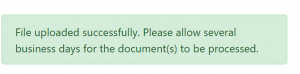Office of Student Financial Aid Services Secure File Upload Instructions
Communications via email are not secure and we ask you to refrain from emailing documents containing sensitive information to our office. For the safety of your information, UConn has established a secure system to allow you to upload your sensitive documents to us.
If you prefer, you can choose to submit documents by other methods as outlined on the Guidelines for Submitting Documents page, but the secure upload system will deliver your documents to our office more quickly and allow for the processing of your financial aid more quickly.
Preparing Your Document
- Ensure that the file you want to upload is in an acceptable format.
- Signatures for a student's spouse or parent must be handwritten. Typed/digital/electronic signatures for parents and/or spouses are not accepted.
- Any passwords or encryption should be removed.
- File names should not contain any special characters (for example: / , + & ! ' *).
- The maximum size of the file that can be uploaded is 8MB. Files larger than 8 MB will need to be broken into smaller files for upload.
Submitting Your Document
-
In order to provide their signature electronically, students MUST use the link below and login with their NetID.
https://fileupload.financialaid.uconn.edu/form_upload.php?students -
Users without a NetID should use https://fileupload.financialaid.uconn.edu/form_upload.php and provide handwritten signatures for students, spouses, and parents.
When you access one of the above links, you are brought to the associated secure file upload form (as shown on the image below). All fields on the form are required.
- PeopleSoft Student Administration System 7-digit ID: This field is required in order to identify the student to whom the document belongs. It is automatically filled in if you login with your NetID.
- File to Attach: Click on the Choose File button and browse to the document you would like to upload. Click on that file and then choose 'Open'. You will be returned to the above screen and your file name will appear beside the Choose File button.
(Please Note: You may only submit one document at time. If you have multiple documents to submit, you can start the process again, after you have finished with this document, by returning to this page.)
Click the blue Submit button. You should see a screen that says:
The above message confirms that document has been submitted.
Document Upload FAQs
- Can I upload all of my required documents in one file?
No, it is not recommended. To prevent delays in processing, we recommend that you create one file for each required document. For example, if we are requesting Verification of Student and Parent Tax information, submitting all of these documents as one file may cause delays. The proper way to address this is to have one .doc, .docx, .jpeg, .jpg, .pdf, .png, or .txt file for the parent tax documents and another separate .doc, .docx, .jpeg, .jpg, .pdf, .png, or .txt file for the student tax documents. - What documents cannot be uploaded?
At this time, students cannot upload “Original Citizenship Document” or "Statement of Identity and Educational Purpose". If these documents are requested, students must visit the Office of Student Financial Aid Services in Storrs or Student Services at a regional campus with the required documentation.